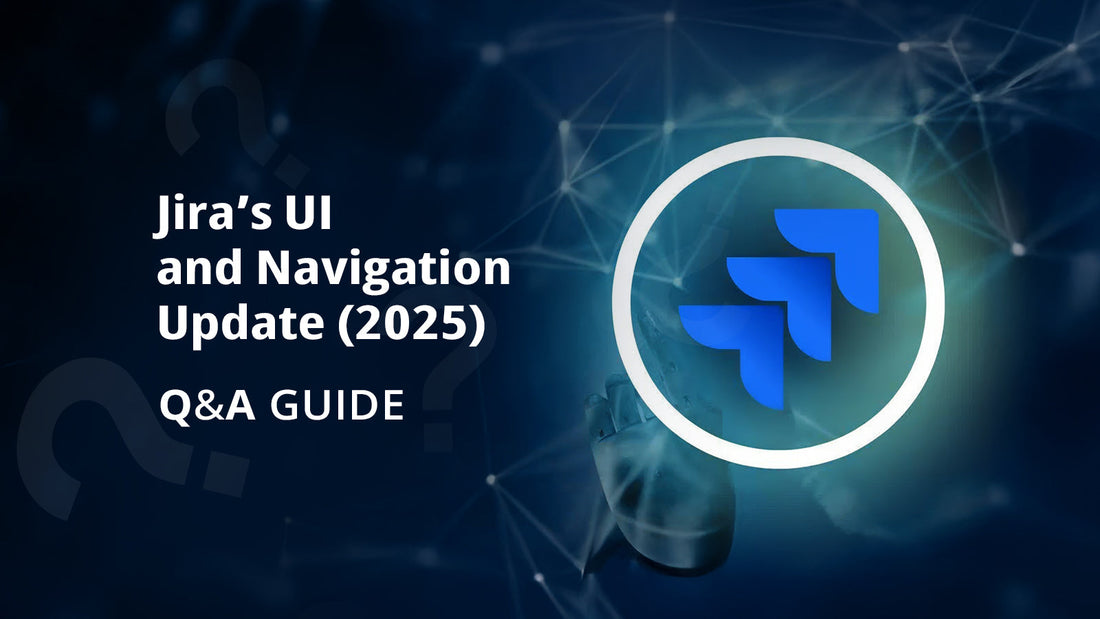
Jira’s UI and Navigation Update (2025) – Q&A Guide
Share
By Yogita Chhaya
Jira has always been a go-to tool for managing projects, especially in software and business teams. In 2025, Atlassian rolled out an updated user interface (UI) for all Jira products that is cleaner, more customizable and easier to use. Whether you are a team member or a project admin, these changes are designed to help you focus on what matters most, without getting lost in menus or clutter. In this blog, we will walk through some of the important updates in a simple question-and-answer format to help you quickly understand what is new and how to make the most of it. In the updated Jira , the orientation of elements has been restructured, with horizontal components now presented vertically, and vice versa.
What is new in the Jira UI regarding project navigation?
One of the key improvements in the new Jira UI is the enhanced project navigation experience. Users can now switch between projects more easily using the redesigned sidebar on the left. This sidebar allows quick access to starred and recent projects, making it faster to jump into the work that matters most without extra clicks or searching.

Can I customize the sidebar in the new Jira UI?
Yes, the new Jira UI allows you to fully customize the sidebar to suit your workflow. You can show, reorder or hide navigation items to keep the focus on what is most important to you.
How do I customize the sidebar in Jira?
Customizing the sidebar is simple:
· Drag the line to adjust the overall size of the sidebar.
· Drag individual items to reorder them, move them to hidden sections or bring
hidden items back into view.

Will others see the changes I make to my sidebar?
No, any changes you make to your sidebar layout are only visible to you. This ensures your customization is personal and does not impact your team’s experience.
What improvements have been made to project navigation in the new Jira UI?
The new Jira UI offers a more seamless navigation experience across both software and business projects. It allows you to effortlessly switch between different views (horizontal navigation) and access features relevant to the specific project you are working on.

Where can I find the project settings?
To access project settings:
· Navigate to the Projects section from the side navigation bar.
· Select your desired project and click More options to access settings where you can update project details, workflows, and additional configurations.

Can project admins customize project navigation in the new Jira UI?
In the updated Jira UI, project admins can reorder and remove project tabs to better align with their team’s needs. This helps reduce clutter and ensures a more focused and efficient navigation experience for all users.

Why should project admins customize project tabs?
Customizing tabs allows teams to focus only on the views and features they actually use. By tailoring the navigation to the team’s workflow, users can switch between views easily and avoid unnecessary distractions.
Can I still create boards in the new UI for company-managed projects?
Yes, you can still create a board for your company-managed software projects directly from the sidebar navigation in the new UI. This functionality remains unchanged and easily accessible.

Is there a quick way to access frequently used boards?
In the new Jira UI, you can star boards that you use often. Starred boards appear prominently in your navigation, making it faster and easier to jump into your most active workspaces.

Can I bookmark or prioritize certain boards in the new Jira UI?
You can star boards you frequently use, making them easily accessible from your navigation pane. This helps you quickly jump into the workspaces you use most often.

How can I create plans in Jira?
To create a plan in Jira, follow these steps:
· From the side navigation bar, click Plans.
· Click the + icon to create a new plan.
· Once the plan is created, you'll find the tabs for Summary, Timeline, Program, Teams, Calendar, Releases, and Dependencies in the top navigation bar.

How to Navigate to the Apps Section in Jira?
· In the side navigation bar, click Apps.
· To manage apps or view app requests, click More under the Apps section.
· To search for new apps, click Apps, then select Explore more apps.
Can I personalize the look of my projects and boards?
Jira now allows project admins to set colorful backgrounds for software projects and boards. This brings a fresh and customizable feel to your workspace.
How do I change the background of a project or board?
Click on the More actions next to your project in the sidebar, then select “Set project background.” Choose a color that fits your team’s vibe.

What improvements are there for Jira Service Management users?
Jira Service Management has several enhancements:
· You can now view queues directly in the sidebar, alongside your other navigation items.
· Queues can be expanded or collapsed as needed.
· If you like using a collapsed sidebar, you can move your queues to the main area for better focus.

How can I access IT operations features without losing context?
You can now access Operations directly from the sidebar, allowing you to respond to alerts and view IT operations features without leaving your main navigation area.

Conclusion
The new Jira UI and navigation update brings a fresh look and better user experience for everyone - from everyday users to admins. With easier navigation, customizable sidebars, colourful backgrounds, and a more organized layout, managing your work in Jira has become much smoother.
Author Bio
The author is an Engineer, Educator, and experienced Jira Administrator with two decades of work experience across various fields. She is an Atlassian Community Champion and Atlassian Certification SME. Her work spans Jira and Atlassian tools training for global clients.
She is also the author of Ultimate Agile Administration with Jira, a comprehensive guide that empowers teams and administrators to master Jira’s capabilities for agile project management.

